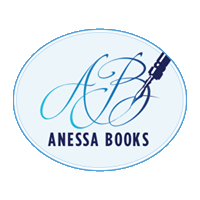Last week I told you all about my creative process and the biggest problem I have with it—turning my handwritten notes into searchable text. This week I’m going to tell you about the different apps I’ve tried to do this.
- Trello: Trello is a great app for project management. You can create boards filled with lists of “cards” where each card is one thing you need to do to finish your project. I’ve used it for everything from organizing class notes to plotting a book.
Well, it’s got an OCR reader as well—that is, you can take a picture of handwritten notes and it will convert them to text. This is how it did on last week’s post:

Okay… that’s not bad, although I can assure you, I did not write any of my blog post in Cyrillic.
- TextScanner OCR—this is an iPhone app that claims to convert handwriting to text. This is how it did:

Ummm… not even close!
- Microsoft Lens—This is a nifty little app where you can scan in a document, business card, picture, or use it as a whiteboard (?). And it also converts handwriting to text.

As you can see, it shows you your original page (which you took a photo of) and then has the text to copy or send to another app on your phone or as an email. I think it did a pretty amazing job!
- Adobe Scan—I have been very pleased with many of the Adobe programs I’ve used. I pay for a subscription to Adobe Reader so that I can convert Word documents into a PDF, edit PDFs, and create forms. I’ve used the Adobe online background remover for photos. It works really well. So, I thought, Adobe scanner that says it’s got OCR and will convert handwriting to text. Well… This is what I got:

Yup. I got a PDF of a picture of my handwriting. There is no way to convert that to text in the app, if there is, it is very well hidden.
- iPhone Notes—Yes! The iPhone Notes app converts handwriting to text! I had no idea! This is what I got when I created a new note and took a picture of my handwriting:

You know, that’s not that bad. It’s a lot better than an app that says that all it does is handwriting recognition.
And finally, I used a program called HandwritingRecognizer. This is what it gave me:

That’s really good! However… you’ve got ads at the bottom of the screen and you are only allowed three scans a day before you have to pay ($1.49/month or $12/year).
Considering that Microsoft Lens works just as good and it’s free, I think I’m going to be sticking with that one.
Now, I deliberately wrote that blog post sticking with printing and writing pretty neatly. When I’ve got an idea that I’m trying to write down as fast as possible, my handwriting is not only not so neat, but I randomly switch from print to cursive and back again. Just out of curiosity, I wanted to see how the best of the lot would do with that. Here is what Microsoft Lens came up with. (I would have loved to use HandwritingRecognizer, but I’d already used up my three scans for the day.)

Notes, which did a pretty good job, couldn’t handle my cursive at all. It came up with nonsense.
Just out of curiosity, I used my Kindle Scribe to convert this handwriting to text and this is what it came up with (I put it into cursive just to separate it from the rest of the blog text):
This is a test. I can write quite neatly if I want to. But sometimes 7 suddenly switch to cusive. And sometimes I do a mix of cursive and print-especially when I’m trying to get an idea down really fast.
So, there you have it, folks. If you’re like me and love to write by hand, I’d highly suggest using Microsoft Lens (free) or a Kindle Scribe (much money but it’s also a Kindle).